Productivity
The Edge
6 May, 2024
14 Tools To Level Up Your Efficiency
Read time • 5min
I’ve written previously here about how I improved my productivity through a combination of frameworks, processes and tools. The tools I mentioned (Reclaim, Todoist, Spark) were specific to helping me take control of my calendar - being organised to work. But this is just the tip of the iceberg. Then there’s the actual doing of the work! And the reality is that I have a suite of tools I use daily to help me do the work as efficiently as possible.
It’s taken years of trial and error to get to this point, and it’s constantly evolving, but as of today here are the things that I use to try and maximise my efficiency.
I’ve broken the list down into specific categories:
Meetings - the tools I use to ensure I don’t miss a meeting or any essential points and actions
Desktop - tools that help me organise my virtual workspace to limit the mental load of using the tools I use every day
Workflow Automation - tools that help me get things done automagically
AI Assistants - it’s a broad category but these are the tools I use most to help with document creation, research and data analysis
Other - and then there are the things that don’t fit into one of the above…
Meetings
In Your Face: Meeting Reminder - this is a native MacOS app that will all but guarantee you never miss a meeting again. I found I was constantly late for meetings. By trying to finish something off or squeeze one more thing in before the meeting started I’d get completely sidetracked and leave people waiting. With In Your Face I no longer have an excuse! It’s pretty much impossible to miss a meeting
Sembly - this is one of the few paid tools I use and 100% worth it. It’s an AI meeting assistant - the Pro license is one of the better-priced options out there which gives access to key integrations that are perfect for me; tasks go to Todoist, CRM updates go to Hubspot, transcripts can go to Google Drive or Notion, and updates can be shared via Slack.
Notion - I’ve used that many note-taking apps it’s not funny. MS OneNote, Apple Notes, Agenda, Evernote, Nebo to name a few. They are all slightly different but none of them have really been quite right for me. OneNote probably came closest but as I’m not a Microsoft fan it was never a done deal. The constant challenge was around the filing and organising. The tools either weren’t robust enough or they were too flexible which meant I ended up losing things when I failed to file them correctly (yep, 100% a me problem).
Notion has emerged as the answer. It took some time to set it up properly but having invested that time it’s now obvious I should have done it a long time ago. I use Notion for all other documentation needs and it’s broad integration capabilities mean it’s by far and away the right note-taking tool for me.
(I’ll include Grammarly as well but more as a footnote relevant to all document writing. I think it goes without saying but if you don’t use it you’re likely in the minority and you should.)
Desktop
Spaces - for me, this is one of the MacOS features I’d struggle without. I have nine Spaces (desktops) set up with specific applications assigned to each. A simple two-finger swipe on the mouse allows me to navigate between Spaces seamlessly. For example, Desktop 1 is Spark (email) and Desktop 2 is messaging. Slack takes the left half of the screen, Messages takes the top right and Zoom takes the bottom left. This way I know exactly where to find those apps I’m always using.
Rectangle - Rectangle is a Mac app that allows you to use keyboard shortcuts to position a window on your screen. Beyond Spaces I use Rectangle to assign certain apps to a certain part of the desktop (as in the example above with Slack, Messages and Zoom). Brilliant if you’re like me and want to tile several different windows at once on a screen with a couple of quick keystrokes.
Sidekick - I use many different SaaS solutions day in day out. Many of these do not have a native MacOS app eg ChatGPT, Perplexity, Google Drive, Google Calendar, Xero. But I like being able to navigate between them rather than having them as tabs in a browser. I’ve tried a stack of different options to achieve this (e.g. Chrome Shortcuts, Safari Add to Dock) but found issues with all of them. Chrome is too resource-hungry. The Safari Add to Dock option is too limited (no extensions). The best answer I’ve come up with is Sidekick. It allows you to create a cockpit of your most used web apps so they’re easily accessible but most importantly it doesn’t grind your machine down to a halt.
AI Assistants
ChatGPT - it doesn’t really need explaining so thought I’d share a few tips that might be helpful to others:
Prompt structure: a topic all on its own but very simply you should have four parts to a prompt;
Role - define the role the GPT will play
Context - the info to be provided and what the GPT should do with it
Instruction - the specific instruction or task to be carried out
Clarifications - ask the GPT to request clarifications if needed prior to starting the task
Line Break: Shift + Enter allows you to throw a line break into your prompt.
Define prompt variables: You can use curly brackets to define a variable in your prompt. This helps structure your prompt and makes it easier to create a library of prompts you use often (as you can cut and paste and need only change the variables).
Perplexity - Perplexity is my go-to for research and learning. Rather than using Google and fumbling my way through a list of search results, Perplexity provides a referenced summary straight up saving huge amounts of time and energy. Why not use ChatGPT or Gemini? Two reasons; First, the other GPTs are not search-focused. Rather they’re generic assistants. And secondly, Perplexity executes a real-time search every time whereas other GPTs have been trained on potentially historical data.
Claude - I have to admit I only use Claude occasionally but it excels at dealing with data residing in documents. While other tools like ChatGPT are capable, I’ve often hit their limits whereas Claude hasn’t missed a beat. For example, extracting data from tables residing in a PDF. ChatGPT just can’t handle such a task but Claude nailed it.
Workflow Automation
Bardeen - Bardeen is a workflow automation tool with an AI assistant that I find helpful for highly repetitive tasks, (eg scraping data from websites in a sales researching capacity). Other simple tasks I’ve automated include; creating a Notion page for notes for a meeting when it starts, create a draft email reply with ChatGPT, update a Hubspot deal with a new Task. Things that I can just click a button in the moment and voila, it happens.
Zapier / Make - these tools do similar things so you likely won’t need both. I use them to do simple things like auto create Bills in Xero from invoices emailed to my Gmail account, alert me when there’s a new email subscriber, auto add labels to new email messages using ChatGPT, trigger follow on actions when a email is given a specific label. Simple things but hugely helpful if they’re triggered automagically and just happen in the background with no input required.
Other
Raindrop - my approach to bookmarking pages, articles, videos boiled down to leaving the tab open. Not overly sophisticated and super resource-hungry. Enter Raindrop. It’s a very simple yet effective way to capture, tag and file anything you want to revert to at a later point in a library that you structure. I’ve got categories for home (eg Travel, Sports, Cooking) and work (eg Technology, Leadership, Strategy) and can tag content to be able to easily find what I’m looking for. Even better, the native search is brilliant when my filing lets me down.
PDF24 - this is a free online tool that provides all the PDF editing capabilities you could possibly want. It’s a great option.
1Password - I’ve used other password managers (Apple Keychain, Lastpass) but for me the ability to set up your 2FA authenticator for a website instead of using a separate authenticator app means 1Password is lightyears ahead of everything else.
Hopefully there’s a couple in here that might be of use to you. And if you think I’ve missed one I’d love to hear from you as I’m always looking for better ways to evolve my workflow!
PS: I’m not affiliated with tools I’ve mentioned other than Reclaim of which I am an affiliate partner. There are are bunch out there that do similar things. I’ve tried many of them - these just happen to be the ones that work best for me.
If you’re ever feeling like you need a hand, there are three ways we can help you:
KXT Ignite - This is your gateway to enhanced decision-making, operational efficiency, and a peaceful night’s sleep. Our business audit & road-mapping process is designed to identify and help you eradicate the causes of noise, confusion and inefficiency in your services business.
KXT Advisory - Navigating the intricate maze of leading a services business can feel like a solitary journey, with the weight of decisions resting heavily on your shoulders. This is a bespoke mentoring service designed for the unique challenges and opportunities faced by startup and scale-up leaders in the consulting services sector.
KXT Workshops - Elevate the performance of your team in small, tailored workshops:
Consulting 101 goes beyond teaching delivery teams the basics of how to wow your clients.
Harnessing Team Potential looks at understanding & leveraging different personality types to solve business and client problems faster and more harmoniously.
Project Economics for Delivery Leads will help ensure you never blow a budget ever again.